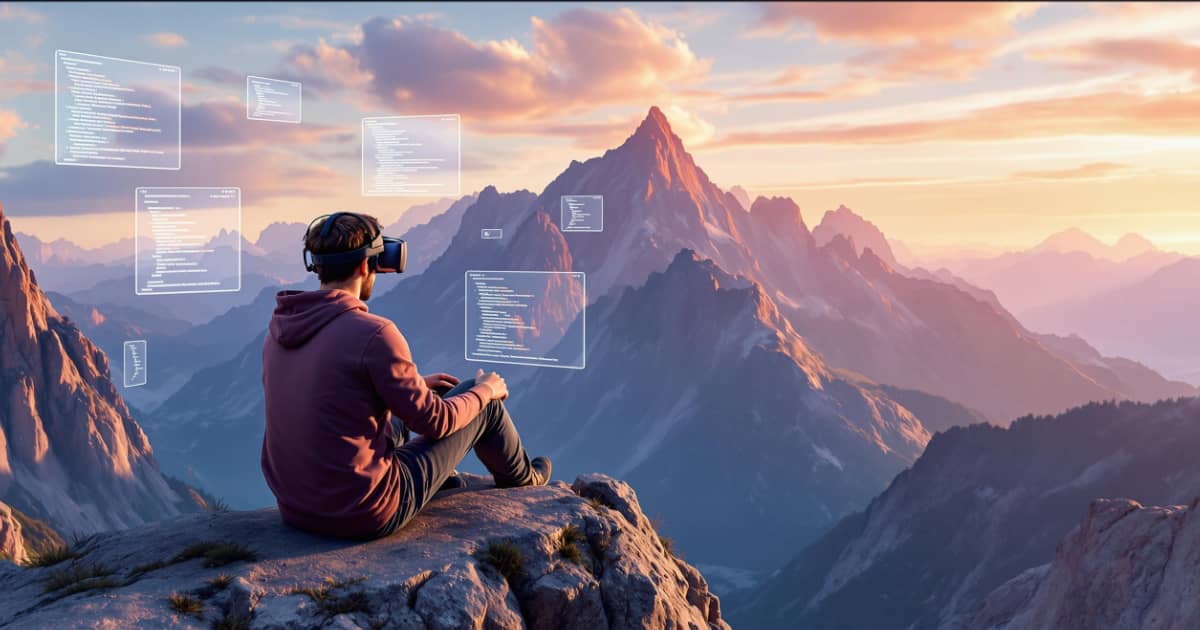TLDR:
- Tried using the Quest 3 as a web dev machine without streaming from a laptop.
- Most VR browser apps fail due to lack of devtools and window limitations.
- Best result: Running a full Linux desktop in UserLand with working Chrome devtools (and VS Code!)
- Not a great experience for now, but promising for future standalone dev in VR.
Intro
I recently got a Quest 3 and wondered: could I use it as a lightweight dev machine without streaming from my laptop? My theory: with something like GitHub Codespaces (VS Code in a browser, running on a cloud server), I could write code, debug, and push changes all from within the headset. Could a full web development workflow work entirely in VR?
What I Tried
1. Fluid (Quest App)
Fluid is the go-to recommendation for opening multiple browser tabs in VR. It’s a native Quest app with a clean interface and decent multitasking support. But for web development, it fell short quickly:
- No developer tools: There’s no way to open browser devtools, which is an instant dealbreaker for web development.
- Keyboard limitations: Keyboard navigation is clunky, with common shortcuts (like focusing the address bar or switching tabs) either missing or unreliable.
- Performance issues: Just a handful of browser tabs and a single YouTube video slowed the system enough to drop frames.
At the end of the day, trying to use an Android-based VR headset like a desktop computer is a bit of a stretch—and it shows.
2. Native Horizon OS + Android Browser Apps
I tried sideloading Android browser apps (Brave, Mises, Lemur) directly onto the Quest and running them natively via Horizon OS. Keyboard shortcuts worked well (Ctrl+L, Ctrl+T, Ctrl+Tab), and I even wrote this blog post from inside one of those browsers.
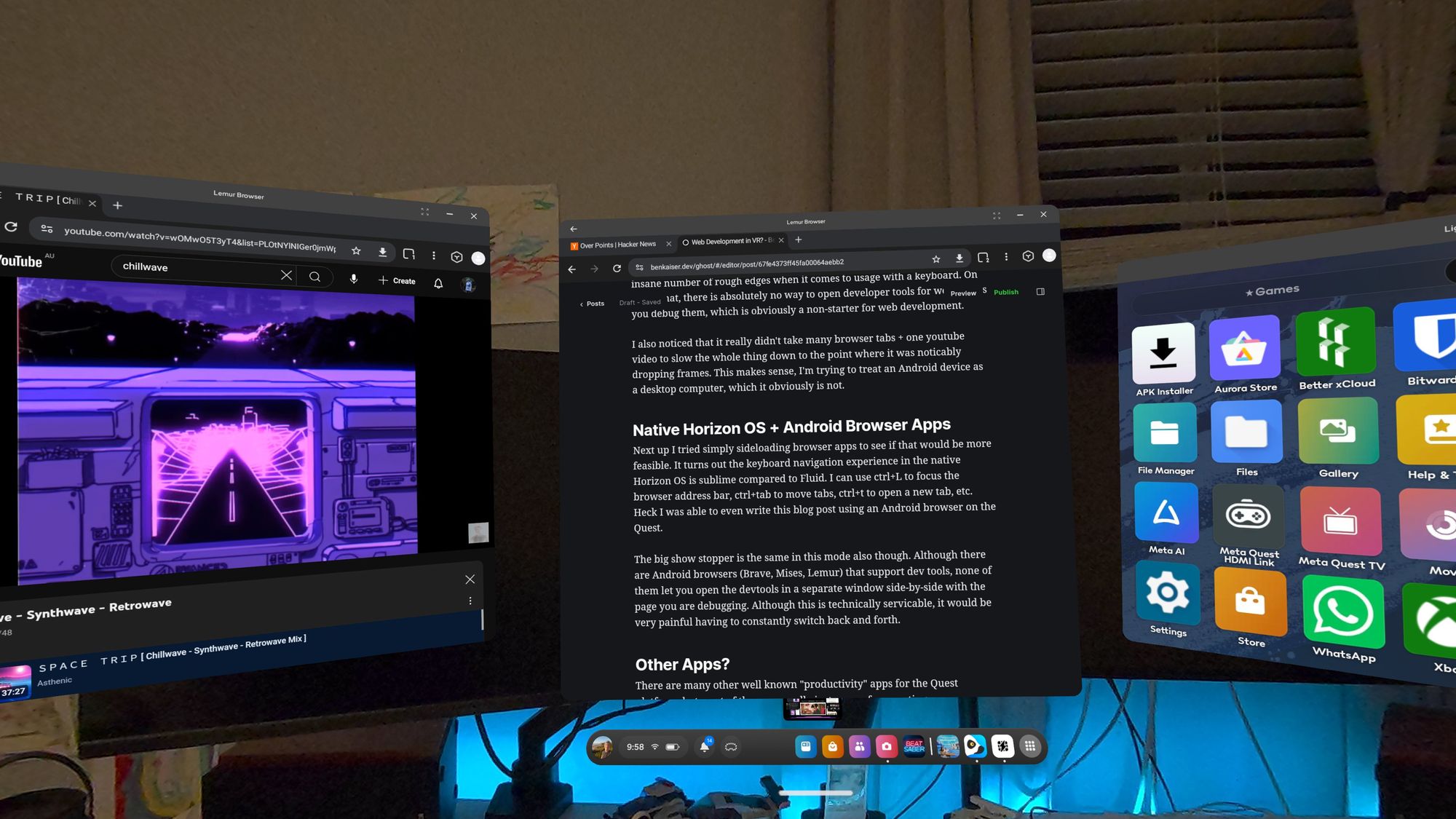
However, devtools can't be opened side-by-side with the page in these mobile browsers, so debugging is tedious. There's also a hard cap of 6 open windows total (3 docked, 3 floating), which limits multitasking.
3. Other VR Productivity Apps
Most "productivity" apps on the Quest platform are just streaming clients:
- Meta Horizon Workrooms (Beta) – Requires connection to an external computer.
- Virtual Desktop – Just a fancy desktop streaming app.
- Immersed – Well-polished, but also relies on streaming from a real computer.
If your goal is to leave the laptop behind entirely, these don't help.
Best Result: Linux Chroot (UserLand)
Instead of relying on Android support for devtools, I ran a full Linux desktop environment in a chroot+vnc using UserLand. The steps:
- Start with a minimal Ubuntu base image (UserLand has an issue where the xfce4/lxde image options don't work, so follow these steps to install)
- Then modify
~/.vnc/xstartupto launch xfce:
#!/bin/sh
... leave other lines the same
# comment out this line
#/etc/X11/Xsession
# at the bottom of the file add
startxfce4 &
- Install chromium browser with these (steps):
sudo add-apt-repository ppa:xtradeb/apps -y
sudo apt update
sudo apt install chromium
- Run chromium with
chromium --no-sandbox. - Fix desktop resolution: edit
~/.vncrcto$geometry = "1920x1080", thenchmod -w ~/.vncrcso UserLand does not overwrite it. - Install VS Code via apt, run with
code --no-sandbox.
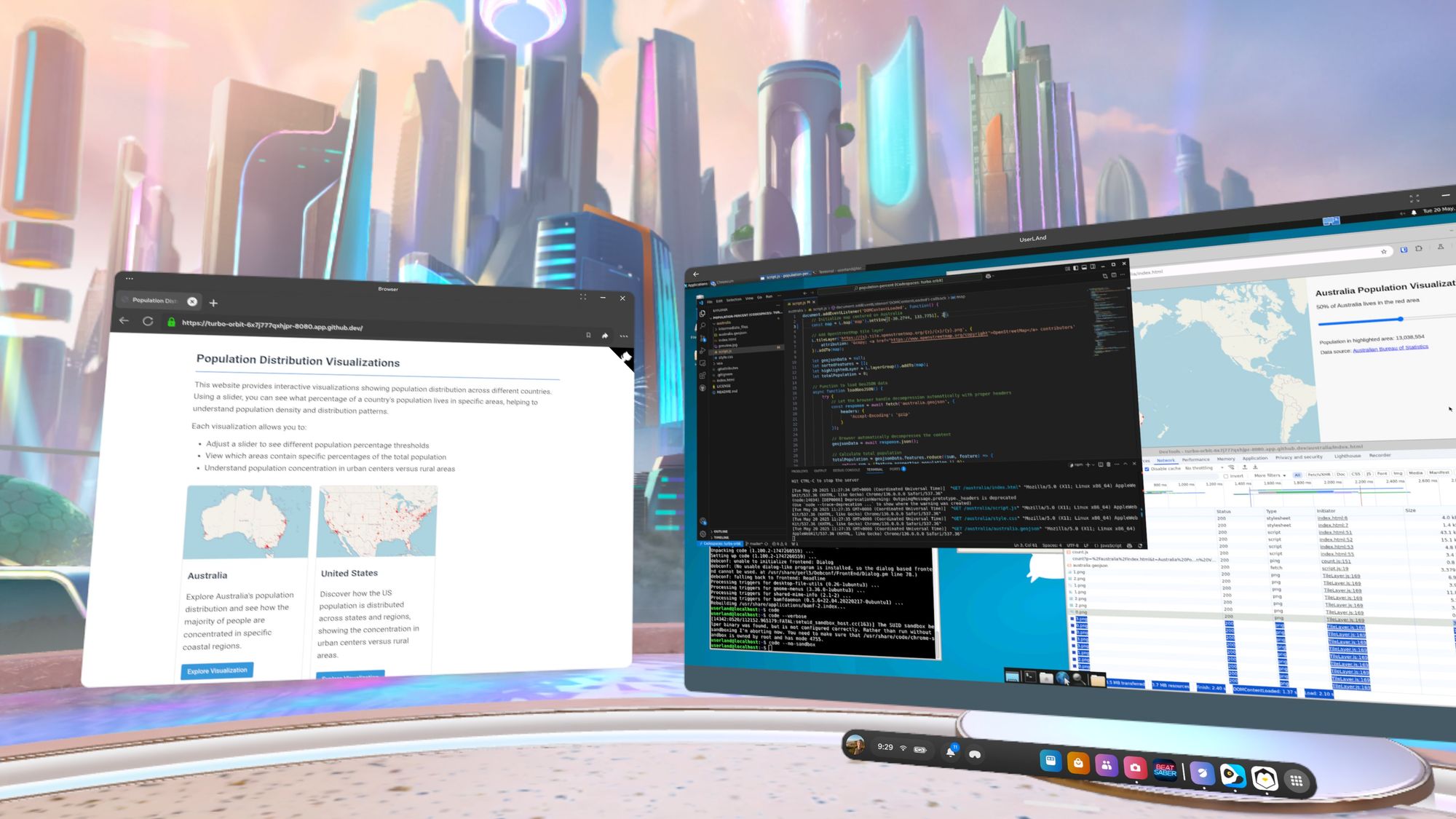
Notes:
- Chrome windows/devtools are stuck inside the VM, not as independent VR windows, but you can run many of them inside the VM window.
- Running a full desktop environment uses more RAM (estimate: 500MB+), plus whatever Chrome/VS Code consume.
So while it makes things possible, it does take away from the magic of a "VR desktop" where all windows can be freely placed.
Quick Comparison
| Approach | Devtools Support | Keyboard Shortcuts | Window Limitations | Performance | Notes |
|---|---|---|---|---|---|
| Fluid (Quest App) | ❌ None | 🚫 Poor | Moderate | 🚫 Drops frames | No devtools, clunky navigation |
| Native Android Browsers (Horizon OS) | ⚠️ Limited* | ✅ Good | 6 windows max | 👍 Decent | Devtools can't be opened side-by-side |
| Other VR Productivity Apps (Streaming) | ✅ Full (remote) | ✅ Good | Host-dependent | 👍 Great | Requires external computer |
| Linux Chroot (UserLand) | ✅ Full | ✅ Good | 1 VM window, 5 horizonOS windows | ⚠️ Heavy RAM use | Real devtools, VS Code, but inside VM only |
Limitations & Verdict
As the table above shows, using the Quest 3 as a standalone device for web development is still challenging. The biggest blockers are:
- Lack of usable devtools except within Linux chroot
- Window and multitasking limitations
- Keyboard navigation quirks
- Performance/memory overhead
Still, the future looks bright. With hardware and software improvements, especially native apps for developers, this could become viable without resorting to a full-blown Linux environment.
Footnote
Yes, I know GitHub Codespaces technically is a remote computer, but it feels less “tethered” than streaming from your personal machine. You can spin one up from anywhere, pay by the hour, and it even comes with a decent free allowance (120 core-hours/month), which should be more than enough for light dev work in VR.