When setting a photo as your desktop background in Windows 11, it only sets the background on the currently focused virtual desktop. In this guide, I'll walk you through how to set an image as your desktop background on all desktops at the same time.
To get this working, you'll need the PSVirtualDesktop PowerShell commands.
- Open up a Powershell window as an administrator
- Enter
Install-Module VirtualDesktop - Press 'Y' at each step to confirm installing
Once you have it installed, you can set a wallpaper as your background on all desktops with the following PowerShell command: Set-AllDesktopWallpapers followed by a space, and then the path to your image you want as your background. The easiest way to grab the image path is to open it in explorer, right-click, "Copy as path" and paste the path into the PowerShell window.
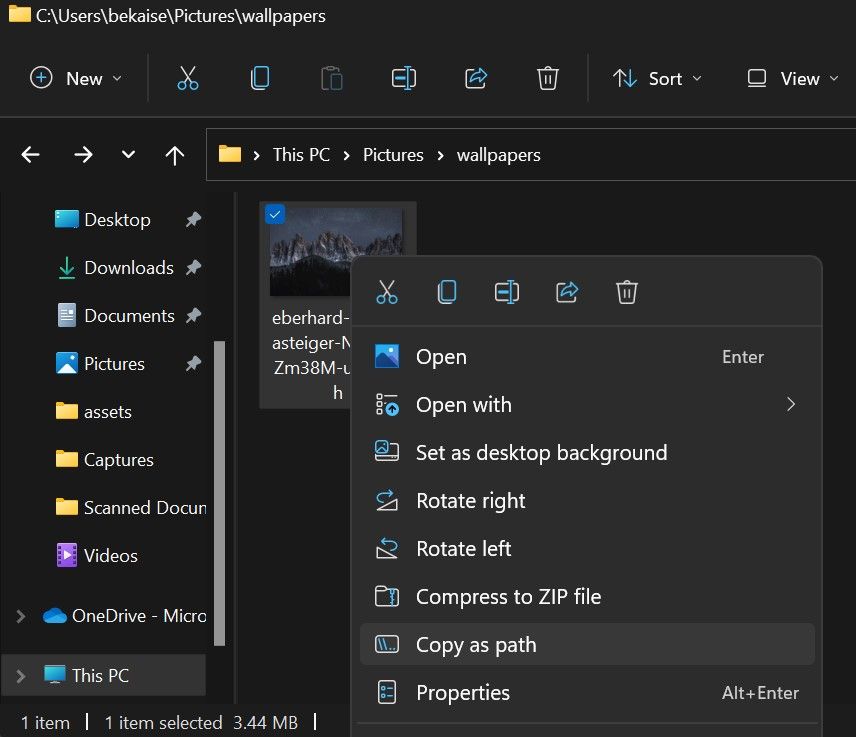
Following all the above steps should look roughly like the below screenshot:
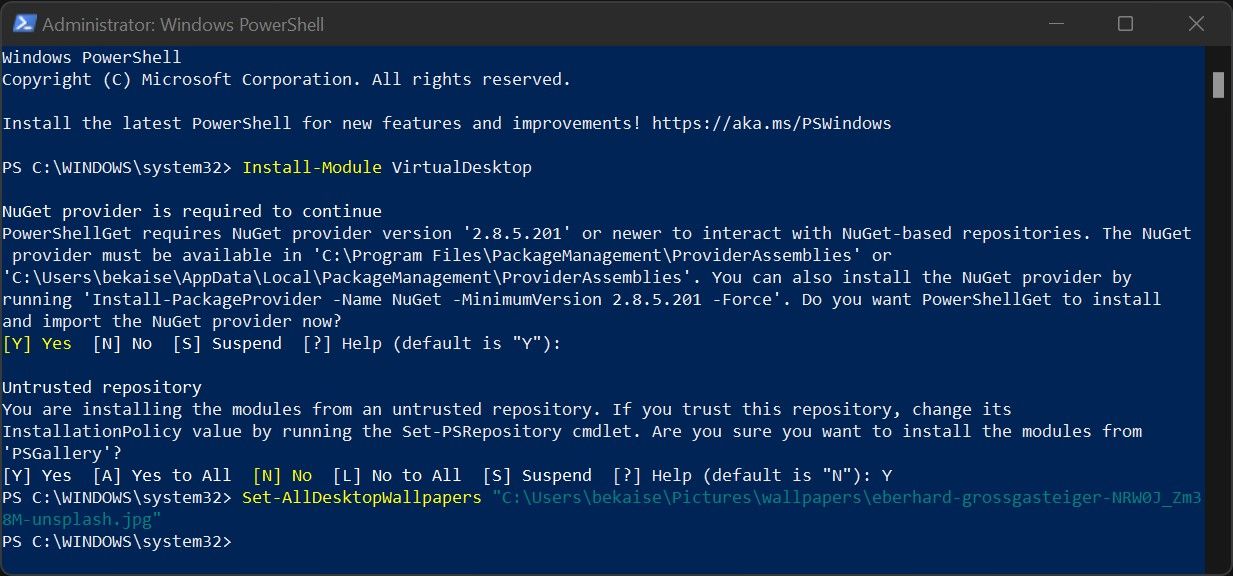
Enjoy easily being able to set all of your desktop backgrounds in one command!

